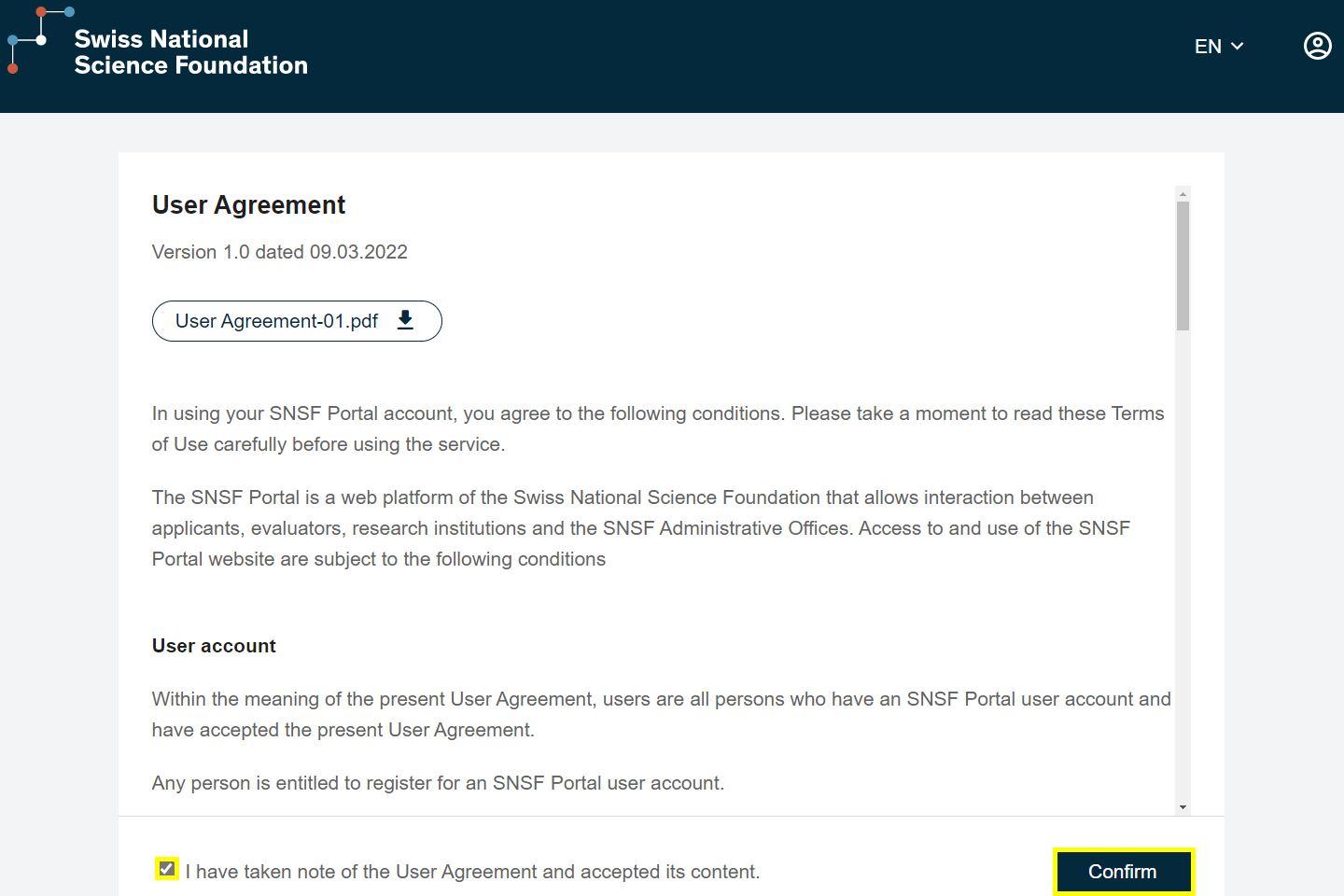How do I register for the SNSF Portal?
To be able to use our portal, you also need a SWITCH edu-ID and mySNF access. Here you will find step-by-step instructions for logging in to the SNSF Portal for the first time.
1. Create a mySNF user account
Here you create your mySNF user account, if you don't have one yet.
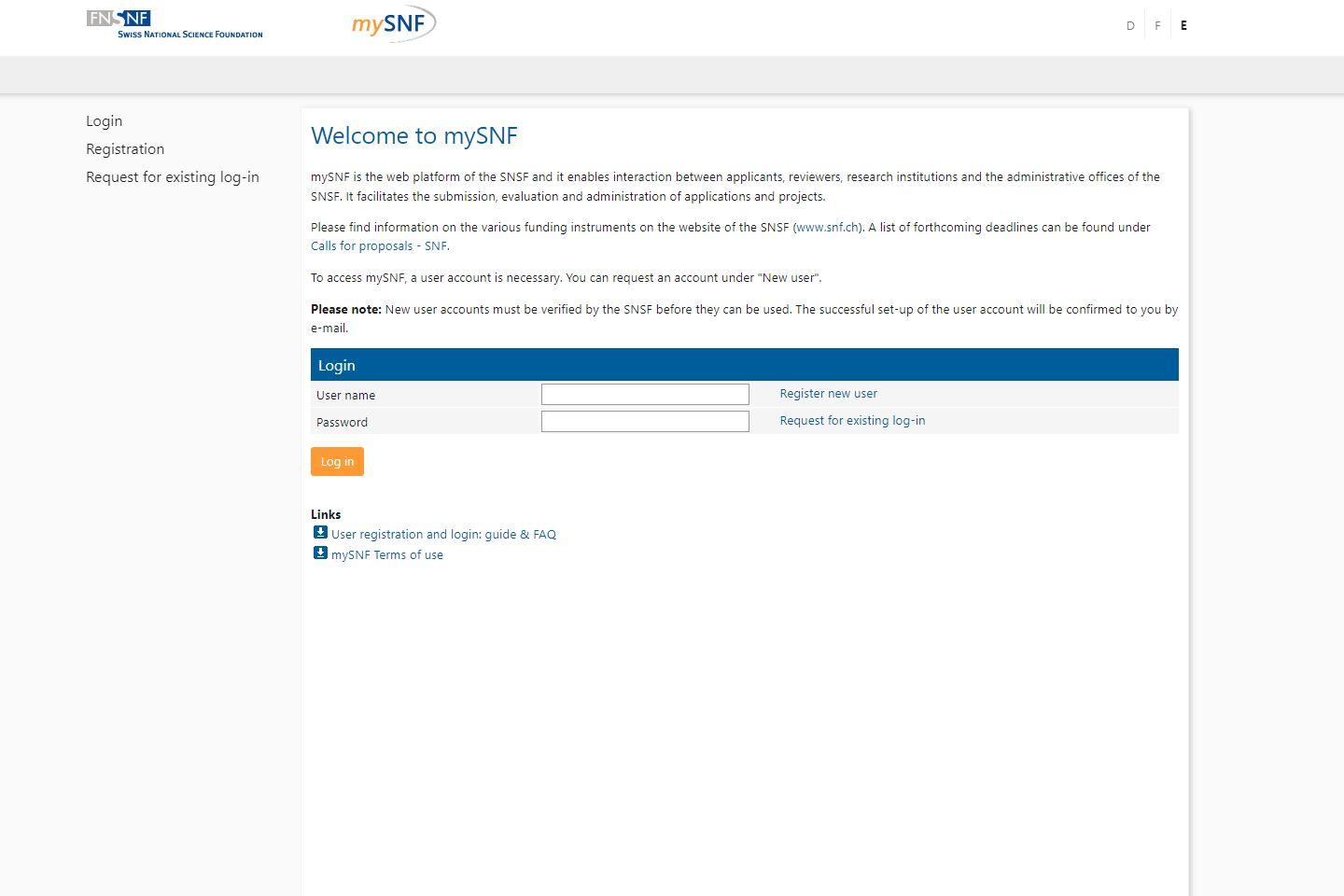
You can only use such an account after a review by the SNSF, which takes at least 24 hours. Afterwards you will receive a confirmation by e-mail.
If you are a member of an evaluation panel, the Research Council, a review panel or a steering committee and do not yet have a mySNF user account, please contact the SNSF Administrative Offices.
You can register in the SNSF Portal/in mySNF with your social and/or legal first name.
2. Start the SNSF Portal login procedure
Open the link to the SNSF Portal. Select the "SNSF Portal login" option.
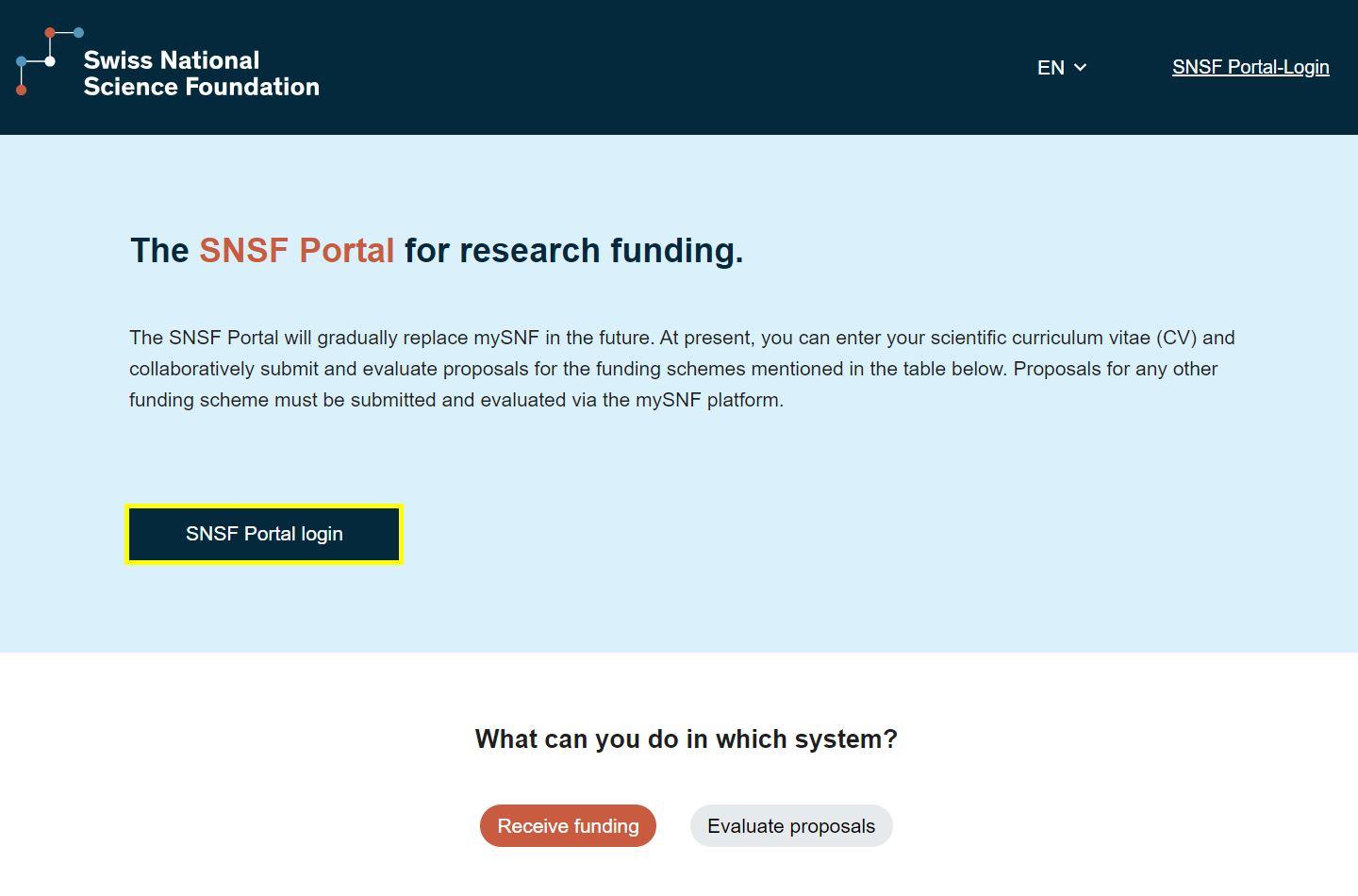
3. Log into the SNSF Portal
Select "Continue with SWITCH edu-ID”.
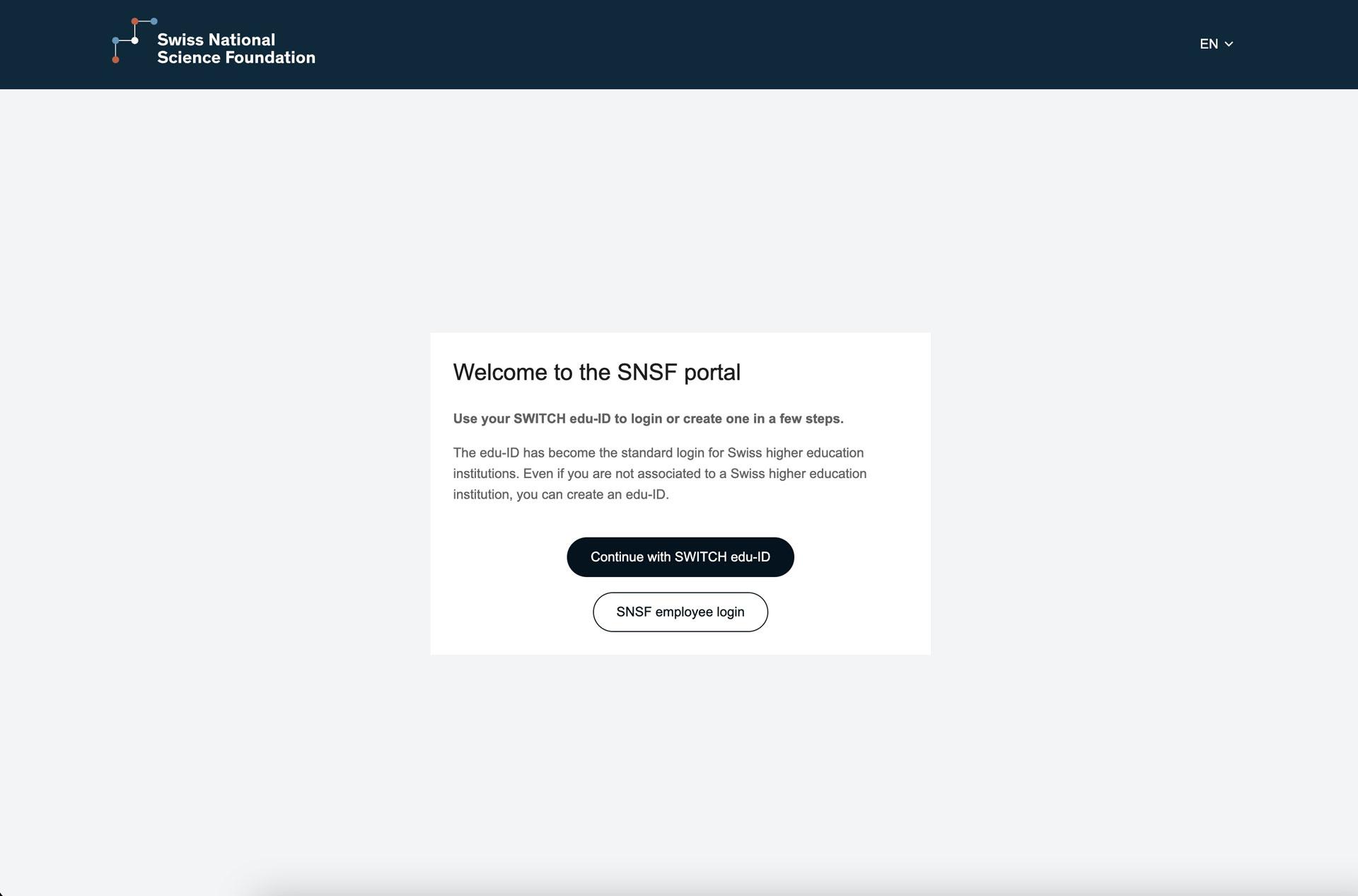
4a. Log in with an existing SWITCH edu-ID
Do you work at a Swiss higher education institution? Here you can check whether your institution already uses the SWITCH edu-ID. If your institution is marked green, log in with your institution's e-mail address and go to step 5.
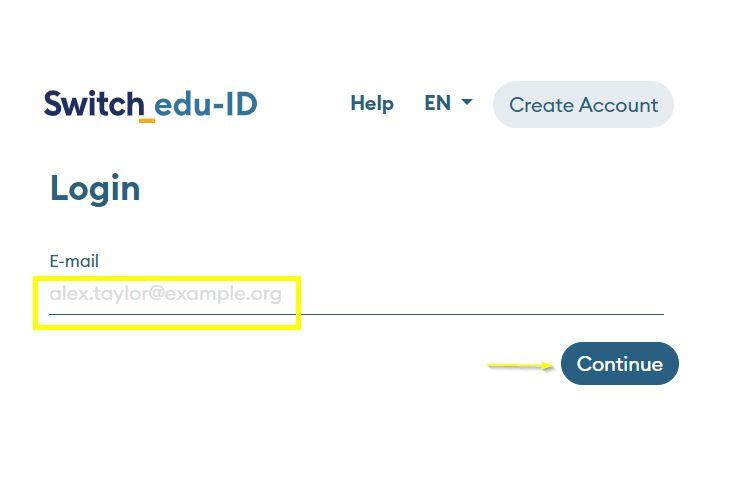
4b. Create a SWITCH edu-ID
If your institution is not marked green or you have never worked at a Swiss higher education institution before, create a new SWITCH edu-ID.
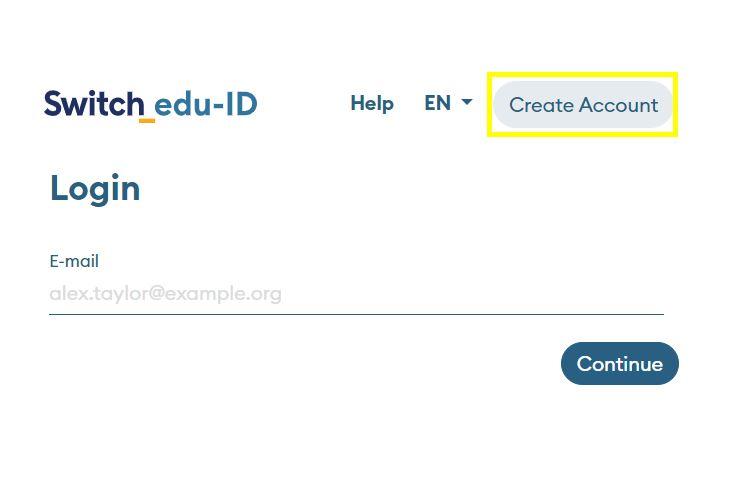
Follow the steps to create a SWITCH edu-ID account and accept the terms of use. SWITCH will then send a confirmation e-mail to the e-mail address you provided, please confirm it. If you do not receive an e-mail, please check your spam folder.
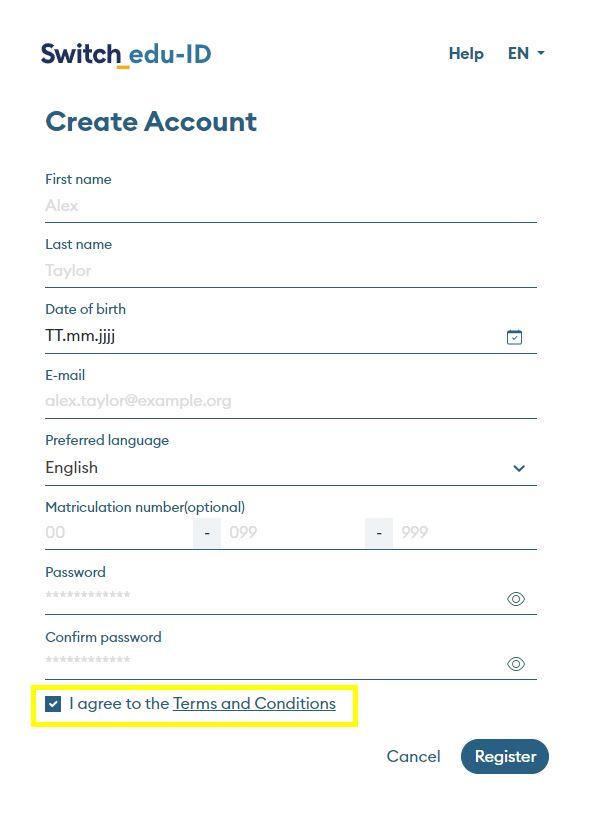
Now go back to the SNSF Portal and log in with your SWITCH edu-ID account.
5. Accept the disclosure of personal data
Accept that SWITCH edu-ID will forward your first name, last name and e-mail to the SNSF Portal.
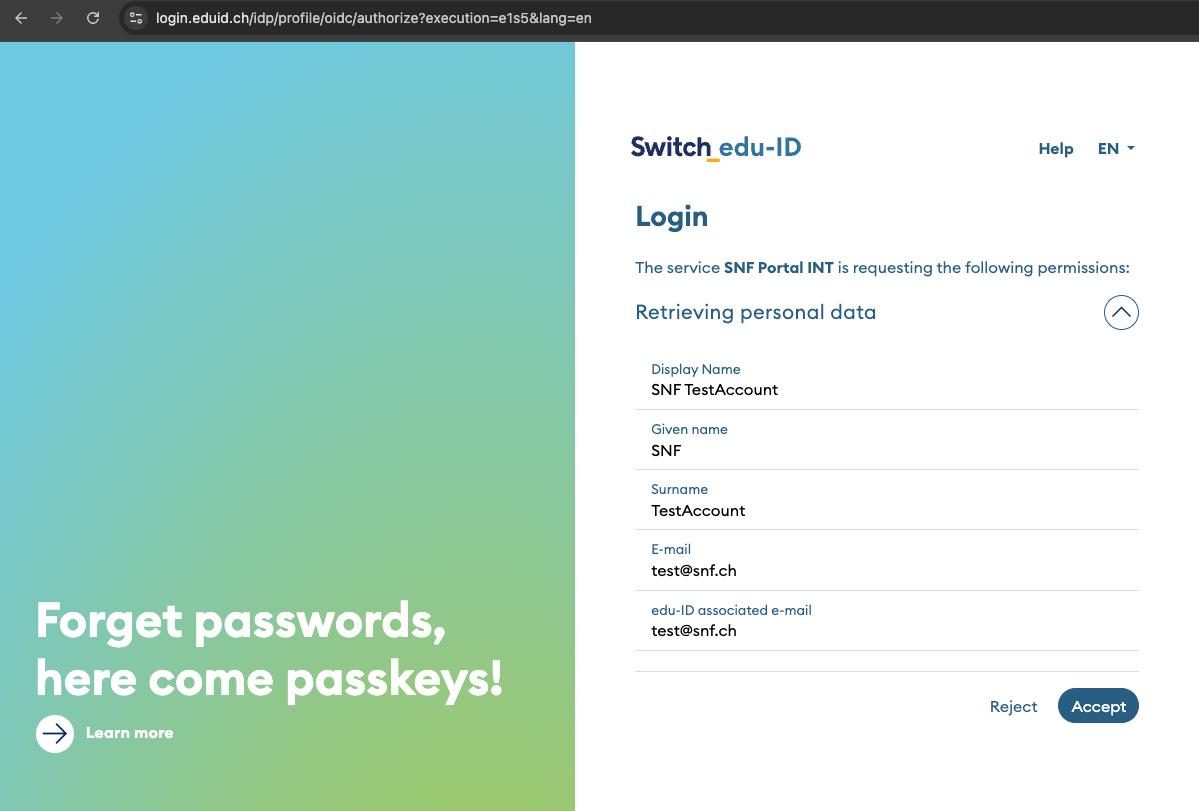
6. Connect the SNSF Portal with the mySNF account
Now connect your mySNF and SNSF Portal accounts (you only have to do this once).
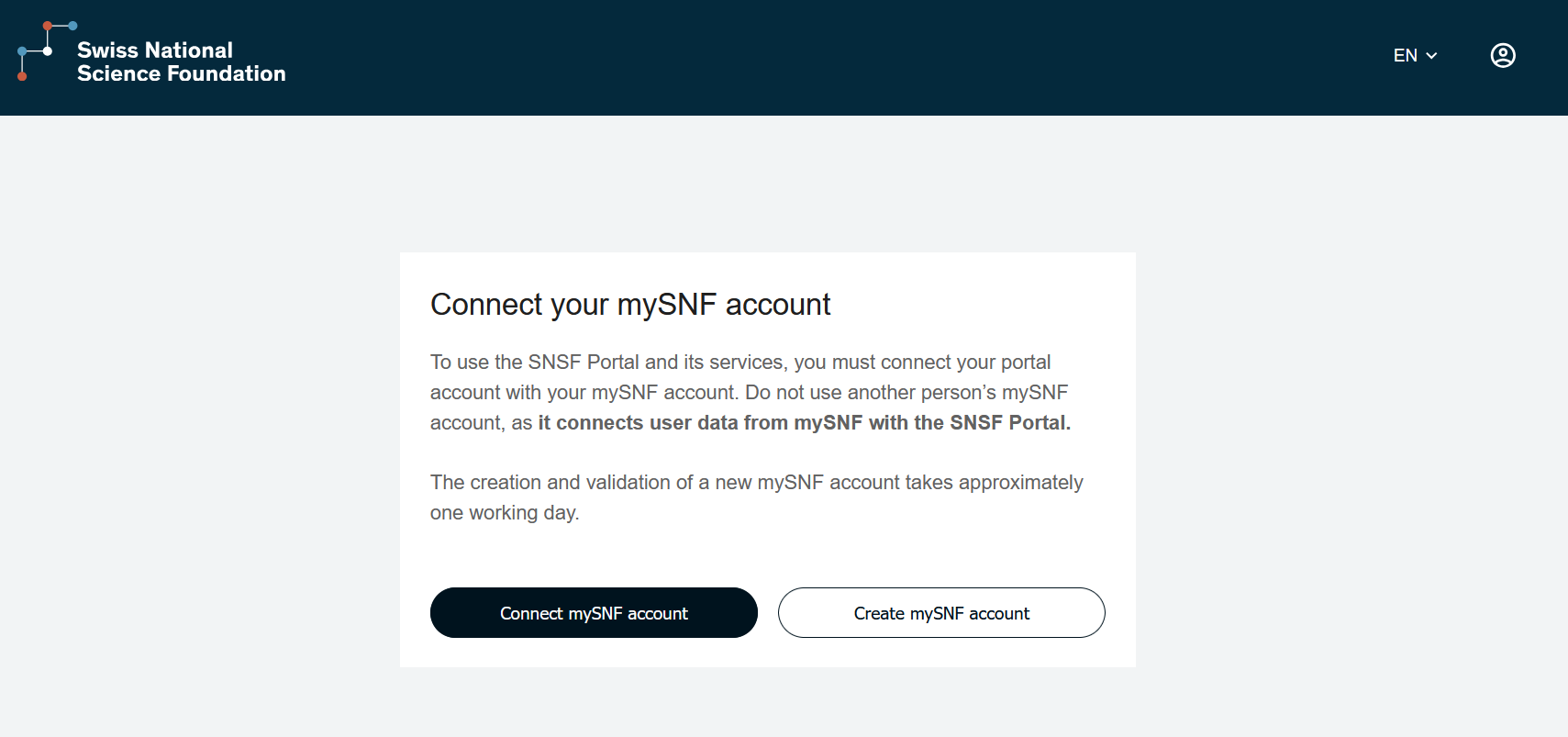
7. Confirm and link the accounts irrevocably
Confirm that the SWITCH edu-ID and the mySNF accounts belong to you and link the two accounts. Please read carefully, this step cannot be undone.
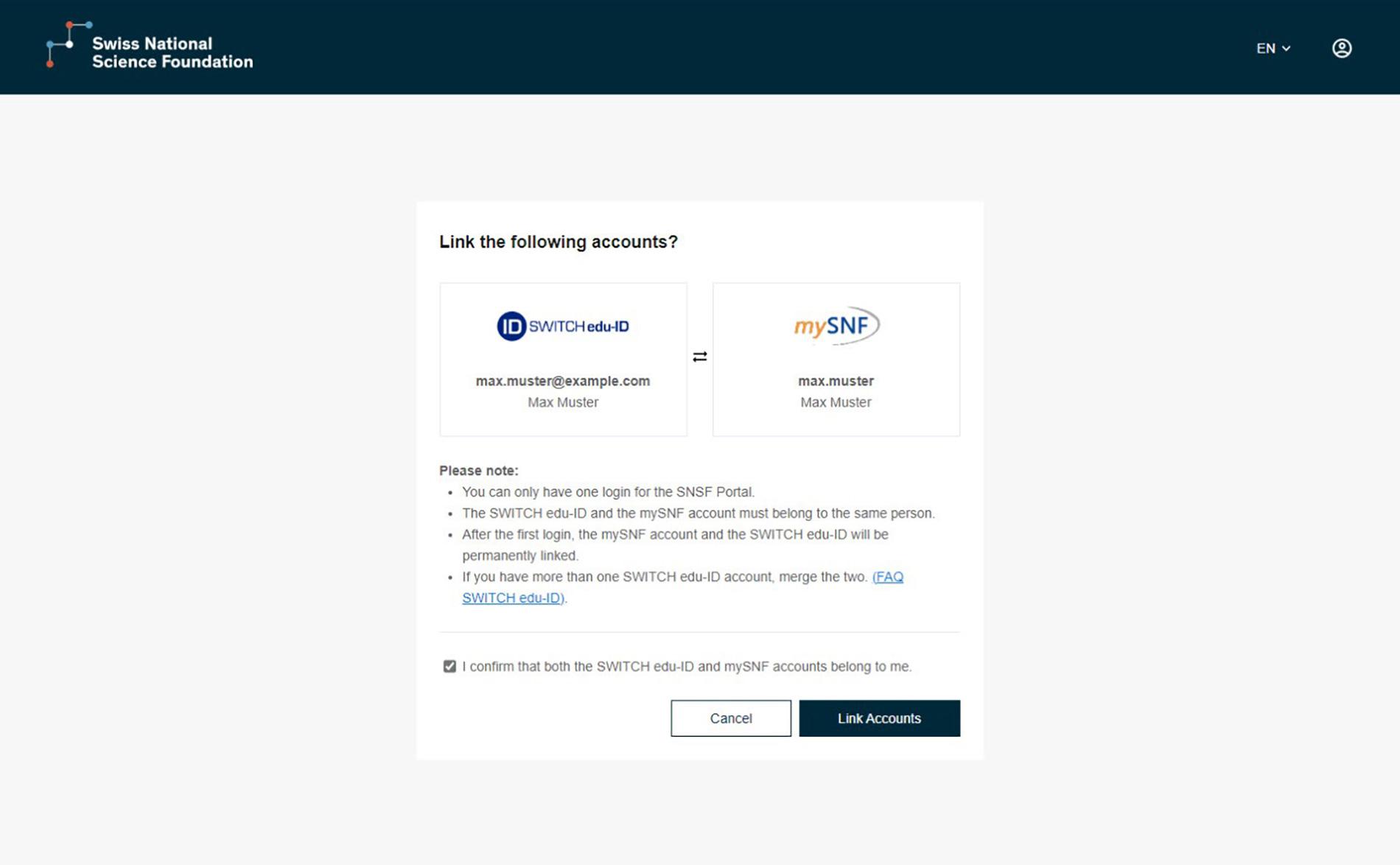
8. Accept the User Agreement
Please accept the User Agreement, then you can use the SNSF Portal.